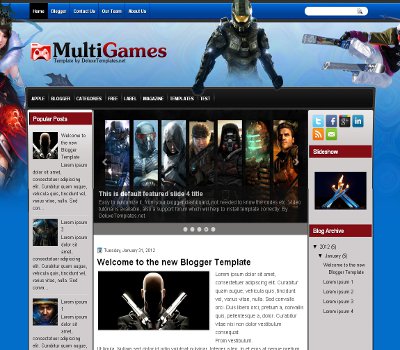Artisteer – Automated Web Designer
Artisteer is the first and only Web design automation product that instantly creates fantastic looking, unique website templates and blog themes.
- Design awesome blogs and cool web templates in minutes
- Export to Blogger, Joomla, WordPress and other CMS products
- No need to learn Photoshop, CSS, HTML or other technologies
- Fun and easy to use!
- New in version 3: create complete websites and blogs, edit pages, write content, and publish online!
- New in version 3: preview, download and edit online website and template samples!
With Artisteer YOU immediately become a Web design expert, editing and slicing graphics, coding XHTML and CSS, and creating Web Design Templates, Joomla templates, Drupal themes, WordPress themes, DotNetNuke skins, and Blogger templates all in minutes, without Photoshop or Dreamweaver, and no technical skills.
Top 10 reasons to use Artisteer:
- Generate cool Web design ideas.
- Adjust generated designs to create great looking Web and Blog templates.
- Create perfectly correct, validated HTML and CSS that conform to Web standards.
- You don’t need to learn Photoshop, CSS, HTML and other Web technologies to create great looking designs, including images and buttons.
- If you are a Web designer, generate ideas, prototypes and quick Websites for your clients and friends.
- Choose and use many included design elements, from backgrounds to photo objects and buttons.
- Automatically solve problems with image aliasing, Web browser compatibility and other details requiring time and knowledge.
- Learn how to create professional HTML and CSS code.
- Save money on WordPress Themes and Web design templates.
- If you don’t have the time, hire your kids to create great looking web design for you.
more info @http://www.artisteer.com/